Creating a Life OS Dashboard Setup in Obsidian for 2024(Part 2)
In the previous article, we created a goal template and a goal dashboard in Obsidian. This is a big part of the homepage we’ll create at the end.
In this article, we’ll create a daily and weekly note template.
Let’s start with a daily note template.
Daily Note Template in Obsidian
This is the screenshot of the daily note template.
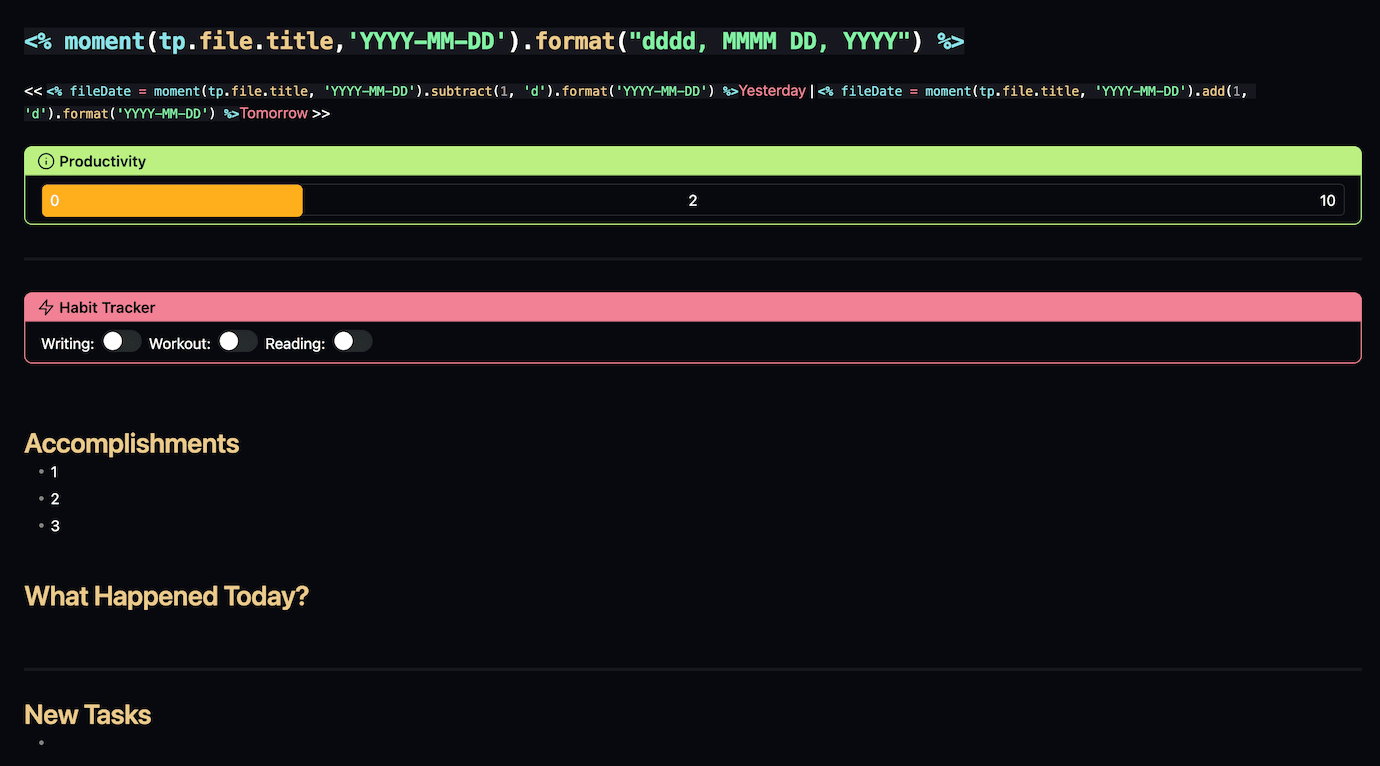
If you are new here in Obsidian, you might wonder what’s all of that code on the top.
But worry not. Everything will be explained with ease. Following are the main elements in my daily note.
-
Header with date
-
Link to previous and next daily note
-
Productivity tracker
-
Habit Tracker
-
Journal Prompts
Before we jump into the individual elements, let’s talk about the necessary plugins.
-
Templater
-
Meta-bind
We’ll use templater plugin to replace Obsidian’s core plugin templates. And meta-bind plugin will be used to create the habit and productivity tracker.
After installing the templater plugin, configure it.
Choose the template folder location(which is Templates for me). And enable the option to trigger templater on new file creation.
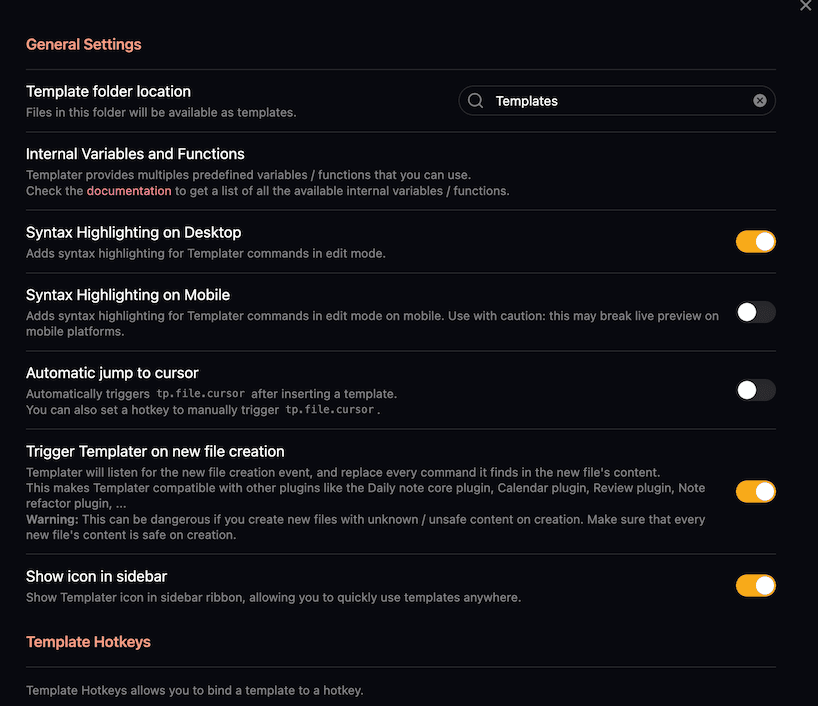
Header with date

This templater code will add a heading with today’s date with the given format.
Check out the format references to display today’s date in a different format.
Invalid date
Link to Previous and Next Daily Note

This daily note automatically creates links to your previous and next daily note. Cool, right?
This makes navigating between your daily notes a breeze.
This is templater script:
<< [[Invalid date|Yesterday]] | [[Invalid date|Tomorrow]] >>Productivity Tracker
This is not a productivity tracker. I don’t know what to call it.
So I just named it so.
I’m using this tracker to measure my satisfaction level. How satisfied am I with my day? Am I proud of how I lived today? On a scale of 1–10, how proud am I of myself today?
This is the simple idea behind this tracker. And I’m tracking this using a heatmap calendar on the final homepage which we’ll create in the next article.
You can use it similarly to track different things.
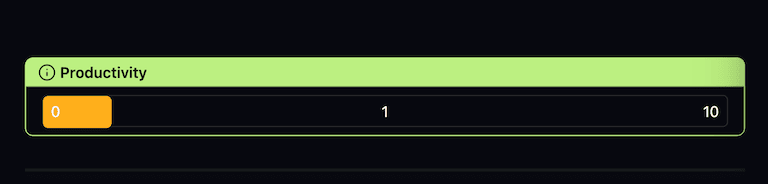
This is created with the help of the meta-bind plugin. As we talked about in the previous article, this plugin automatically updates the value you put here in the metadata.
Here’s the snippet to render the progress bar style tracker.
> [!info]+ Productivity
> ```meta-bind
> INPUT[progressBar( minValue(0), maxValue(10)):Proudness]Habit Tracker
This is one of the most important parts of my setup.
Habits.
Not just any habits. But habits that help me achieve my goals.

I only have 3 habits here because I’ve set only 3 goals for this demo vault.
3 goals = 3 habits. 3 daily non-negotiables to achieve my goals.
This is also created with the meta-bind plugin’s toggle feature.
If I toggle the habit, it automatically updates the metadata.
This solves the problem of manually inputting properties in your notes. Also, it’s visually appealing.
This is the snippet I used to create this habit tracker.
> [!danger]+ Habit Tracker
> Writing: `INPUT[toggle(title(Writing)):Writing]` Workout: `INPUT[toggle:Workout]` Reading: `INPUT[toggle:Reading]`Journaling
This is the final element of my daily note. Nothing fancy. Pure journaling.
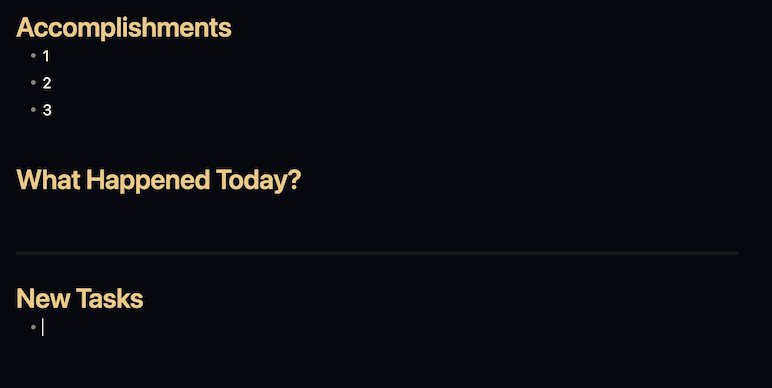
Wins of the day. Important events. And a section to add new tasks. I import tasks from other tools here at the end of the day. I will talk about this in the task management setup.
Weekly Note Template in Obsidian
You need the periodic notes plugin to create weekly notes.
Here’s the configuration of my weekly notes in the periodic notes plugin.
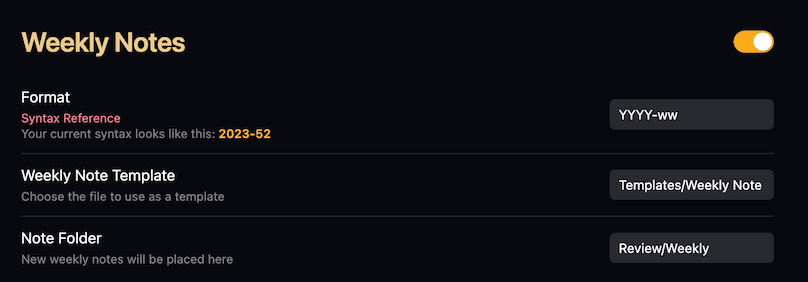
Remember: I’ve used the weekly note Format as YYYY-ww.
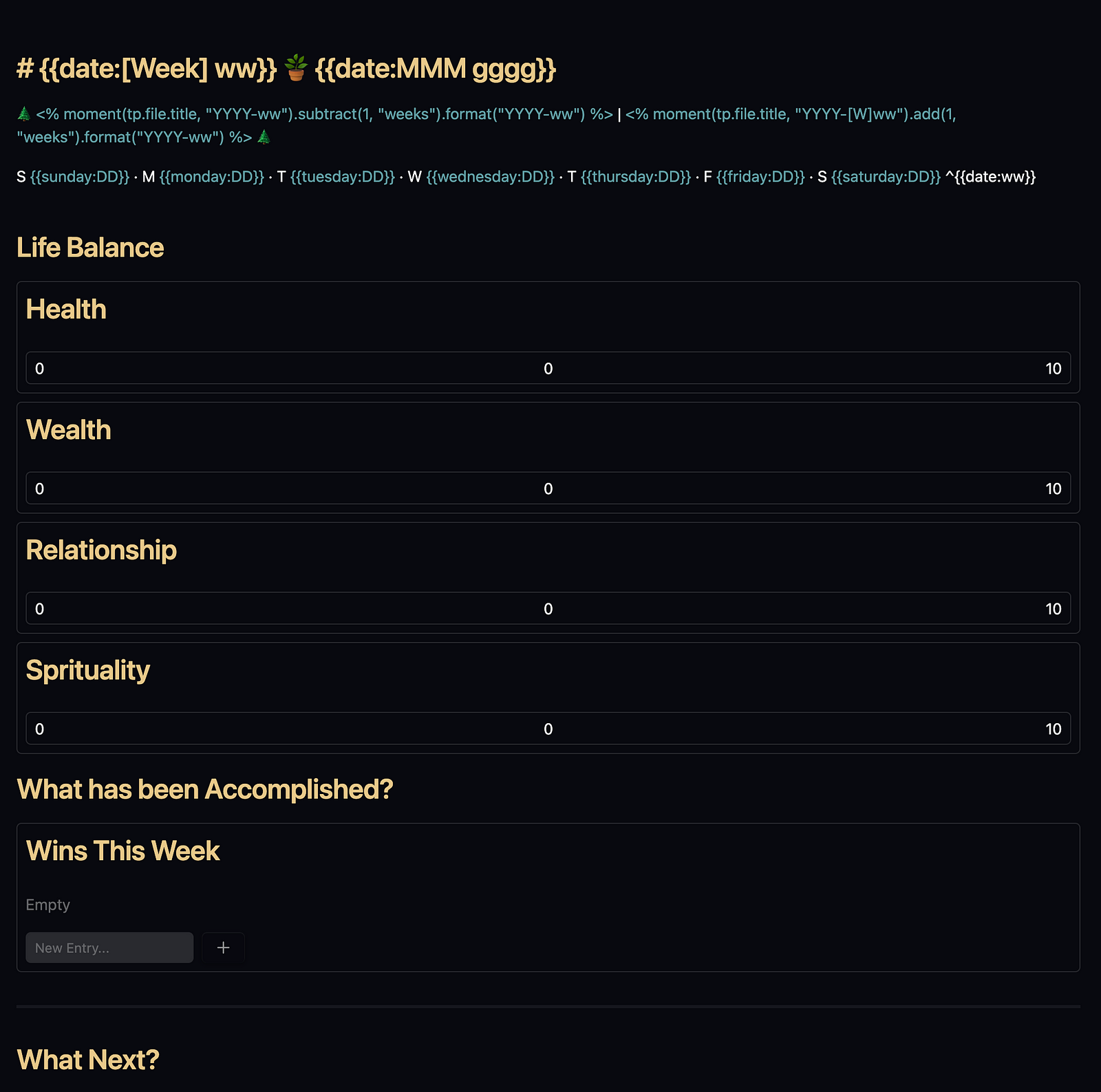
This is the weekly note template.
Let’s talk about the individual elements in this template.
This Week’s Header

This templater script automatically adds this week’s format as a heading.
The templater script is:
## {{date:[Week] ww}} [[{{date:YYYY-MM}}|🪴]] {{date:MMM gggg}}Link to Previous and Next Week’s Note
This templater script creates a link to your past week’s and next week’s note.

The templater script is:
🌲 [[Invalid date]] | [[Invalid date]] 🌲Link to this week’s daily notes
This creates a link to this week’s daily notes.

The templater script is:
S [[{{sunday:YYYY-MM-DD}}|{{sunday:DD}}]] · M [[{{monday:YYYY-MM-DD}}|{{monday:DD}}]] · T [[{{tuesday:YYYY-MM-DD}}|{{tuesday:DD}}]] · W [[{{wednesday:YYYY-MM-DD}}|{{wednesday:DD}}]] · T [[{{thursday:YYYY-MM-DD}}|{{thursday:DD}}]] · F [[{{friday:YYYY-MM-DD}}|{{friday:DD}}]] · S [[{{saturday:YYYY-MM-DD}}|{{saturday:DD}}]] ^{{date:ww}}Life Balance Tracker
This is a simple tracker to make me conscious of where I am in different areas of my life.
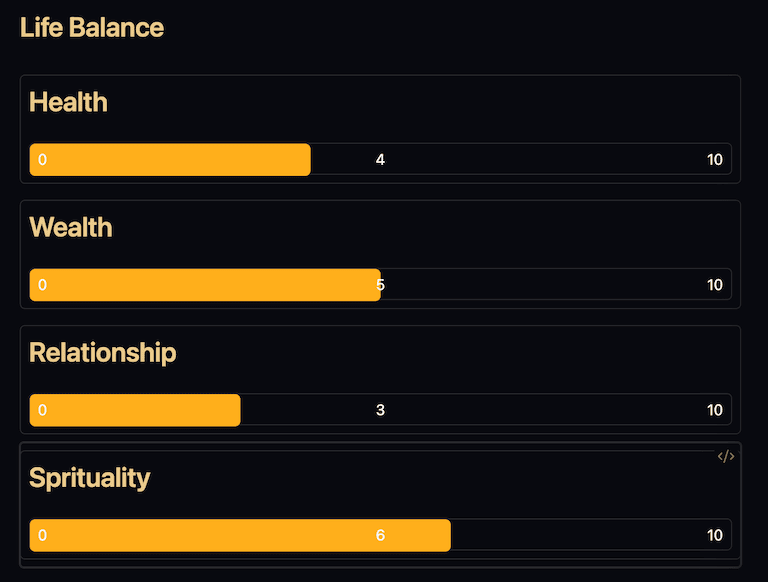
It’s created with the meta-bind plugin. Each progress bar is attached to the respective property.
Here’s the snippet:
### Life Balance
```meta-bind
INPUT[progressBar(title(Health), minValue(0), maxValue(10)):Health]
```
```meta-bind
INPUT[progressBar(title(Wealth), minValue(0), maxValue(10)):Wealth]
```
```meta-bind
INPUT[progressBar(title(Relationship), minValue(0), maxValue(10)):Relationship]
```
```meta-bind
INPUT[progressBar(title(Sprituality), minValue(0), maxValue(10)):Sprituality]
```Journaling
In this section, again I’ve used the meta-bind plugin to create a list menu. I write the wins of the week as a list here and it updates in the metadata as well.
This way, I can query my wins of the week with the dataview plugin.
At the end, I have a what next section, where I plan my next week.
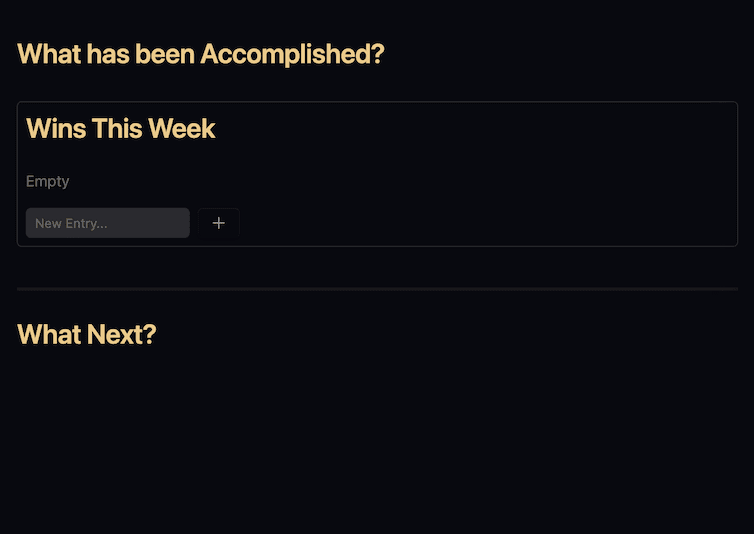
This is the entire snippet for this section of the weekly note.
### What has been Accomplished?
```meta-bind
INPUT[list(title(Wins This Week)):list]
```
---
### What Next?Calendar Plugin
You use this plugin to make it easy to create and navigate your daily and weekly notes.
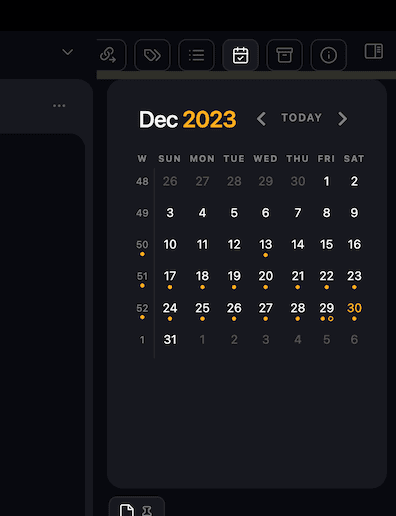
Enable the show week number setting in the plugin’s option, and you’ll have this calendar on the sidebar.
That’s all for setting up daily note and weekly note template.
In the next article, we’ll talk about creating a daily driver task management system.
Obsidian Life OS Demo Vault
Here’s a link to Obsidian Life OS Demo Vault. Download it and follow along with the all tutorials I’ve provided.