If you have a lot of meetings and want a system to track your meetings, you landed on the right spot. This article provides a simple workflow and template examples for meetings you can replicate in your obsidian vault.
I’m not a meetings guy. This idea was requested by one of my subscribers. So here it is.
It is created for a seamless meeting workflow. You will be able to see all previous meetings with their summary, related related projects, and people all in one place.
This way you can keep track of all your meetings including the purpose, summary, related people, and all other important info.
Here’s the basic idea:
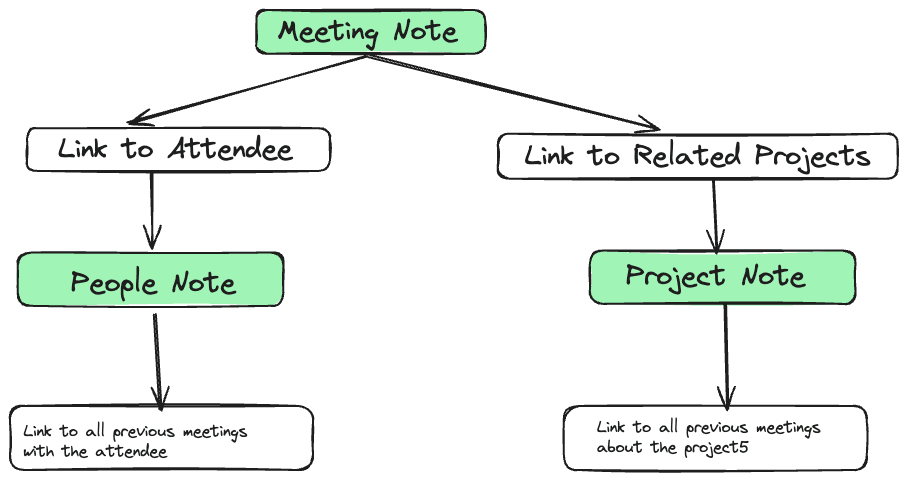
- Meeting Note: This note has a link to the meeting attendees and related projects.
- People Note: This note has a link to all the previous meetings along with the summary of the meeting with this person, and projects and tasks related to this person.
- Project Note: This note has a link to all meetings related to this project along with related people.
Required Plugins
Before we dive into the templates, let’s talk about the plugins we use. We’ll heavily rely on these two plugins:
- Dataview
- Templater: After installing the plugin, enable the
triggeer templater on file creationoption.
Let’s dive into the templates now:
Meeting Note Template
---
creation date: <% tp.file.creation_date() %>
tags: meeting
date:
---
Attendees::
Related Projects::
Topics::
Length::
purpose::
summary::
## 🗓️Agenda
Why is this meeting being held? Create a task over here
## 📤 Desired Outcome
What are the desired outcomes of this meeting?
## 📝Discussion Notes
Notes from the discussion
## ✔️ Action Items
- Tasks that needs to be completed.
<% await tp.file.move("/MEETINGS/" + tp.file.title) %>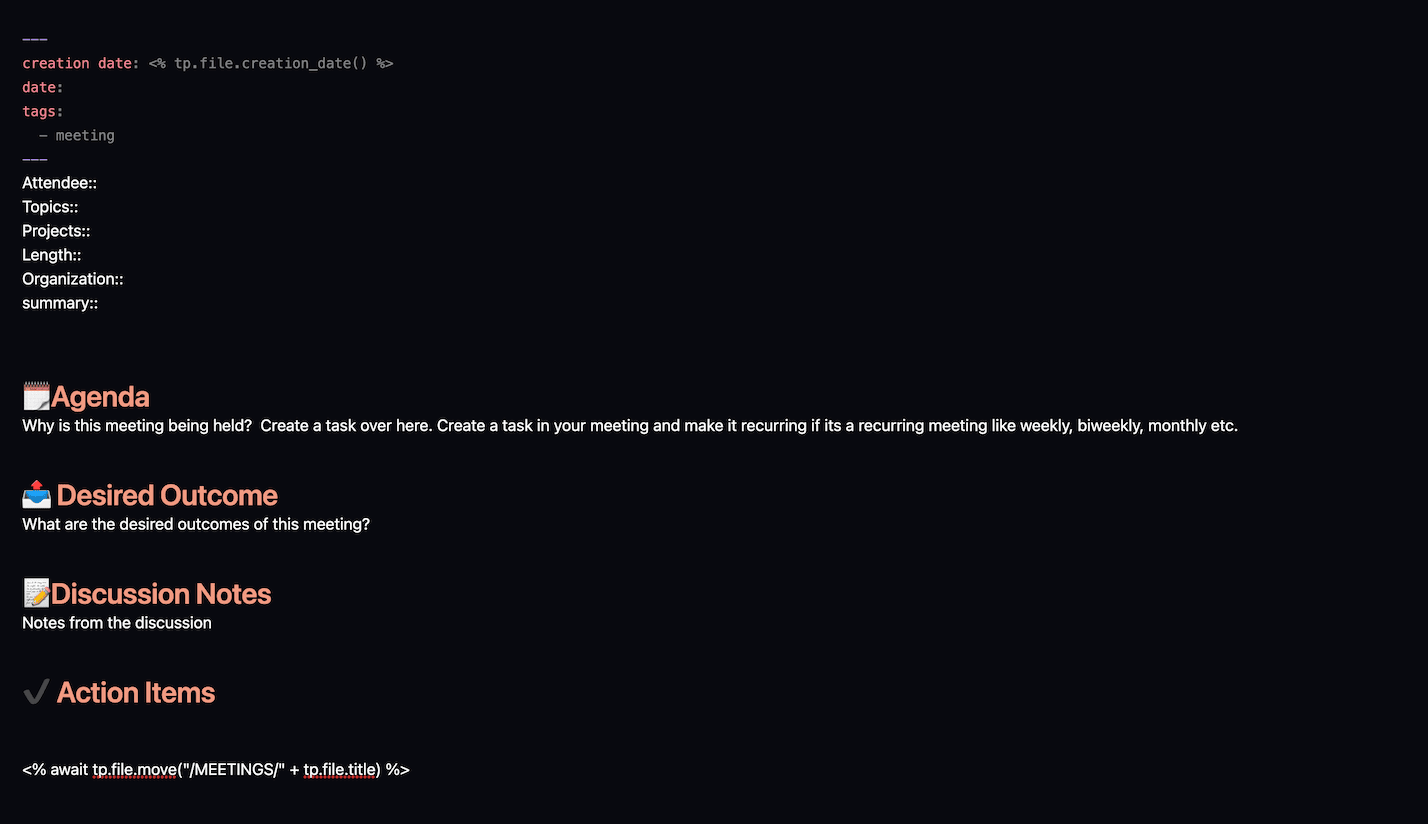
- YAML Frontmatter: We added file creation date, tags, and meeting date as metadata in the frontmatter. This becomes better if you use the property view in the editor. The file creation date is automated with the help of the templater plugin.
- Attendees: Here, add the people to have meetings with. This can be multiple people as well. We are using two colons
::to indicate that this is inline metadata. We’ll use it for the dataview query in the later part of the workflow. We’ll create a note for attendees with the People note template, tailored for meetings. - Related Projects: Here, add the projects related to this meeting. We’ll create a project note as well, with the project note template.
- Purpose: Here, write the purpose of the meeting.
- Summary: Here, write the summary or outcome of the meeting. This becomes helpful to get an overview in the later part.
Similarly, you can add other important info as per your needs on the template.
Finally, we have tp.file.move function which moves this note to our desired folder.
People Note Template
You use this template to create a note for meeting attendees. This template lets you see all previous meetings and projects associated with the attendee.
Metadata
Let’s first add the metadata. You can add or remove the information as you wish from here.
---
alias:
email:
telephone:
mobile:
tags:
birthday:
creation date: <% tp.file.creation_date() %>
---Previous Meetings
We had Attendees metadata in our meeting notes. Now, we’ll use a dataview query for listing all the previous meetings with that attendee.
### Previous meetings with <% tp.file.title %>
```dataview
TABLE date as Date, purpose as "Purpose", summary AS "Summary"
FROM "MEETINGS" where contains(file.outlinks, [[<% tp.file.title %>]])
SORT file.cday DESC
```
The dataview query is self-explained. The inline metadata that we created in the meeting template will now be useful.
Here, the dataview queries for all meeting notes from the MEETINGS folder that contains an outgoing link to our file title(automated with templater).
Related Projects
We also had the Related projects metadata. Now, we’ll utilize that metadata to list projects related to the meeting attendees.
## Related Projects
```dataview
TABLE file.cday as Created
FROM "PROJECTS" where contains(file.outlinks, [[<% tp.file.title %>]])
SORT file.cday DESC
```
Same query but it queries notes from the PROJECTS folder.
Related tasks
We had the action items section in our meeting note template. Let’s make use of it now. We’ll list all the tasks related to our attendees.
This is super helpful if you use Obsidian for task management. Even if you don’t, this can come in handy.
## Related Tasks
```dataview
task
where contains(outlinks, [[<% tp.file.title %>]] ) or contains(file.link, [[<% tp.file.title %>]])
sort created desc
limit 10
```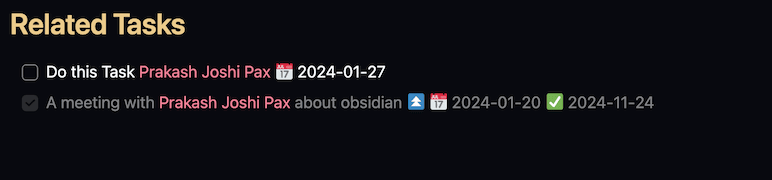
It will list tasks that are related to our attendees.
Automatically move this note
Finally, you can use this templater function to move this note to your desired folder.
<% await tp.file.move("/PEOPLE/" + tp.file.title) %>Projects Note Template
We had Related Projects metadata in our meeting note template. Let’s create a template file for our Projects.
---
creation date: <% tp.file.creation_date() %>
alias:
---
Related::
<% await tp.file.move("/PROJECT/" + tp.file.title) %>
## Related People
```dataview
TABLE file.cday as Created
FROM "PEOPLE" where contains(file.outlinks, [[<% tp.file.title %>]])
SORT file.cday DESC
```
## Related Meetings
```dataview
TABLE file.cday as Created, purpose as "Purpose", summary AS "Summary"
FROM "MEETINGS" where contains(file.outlinks, [[<% tp.file.title %>]])
SORT file.cday DESC
```
## Review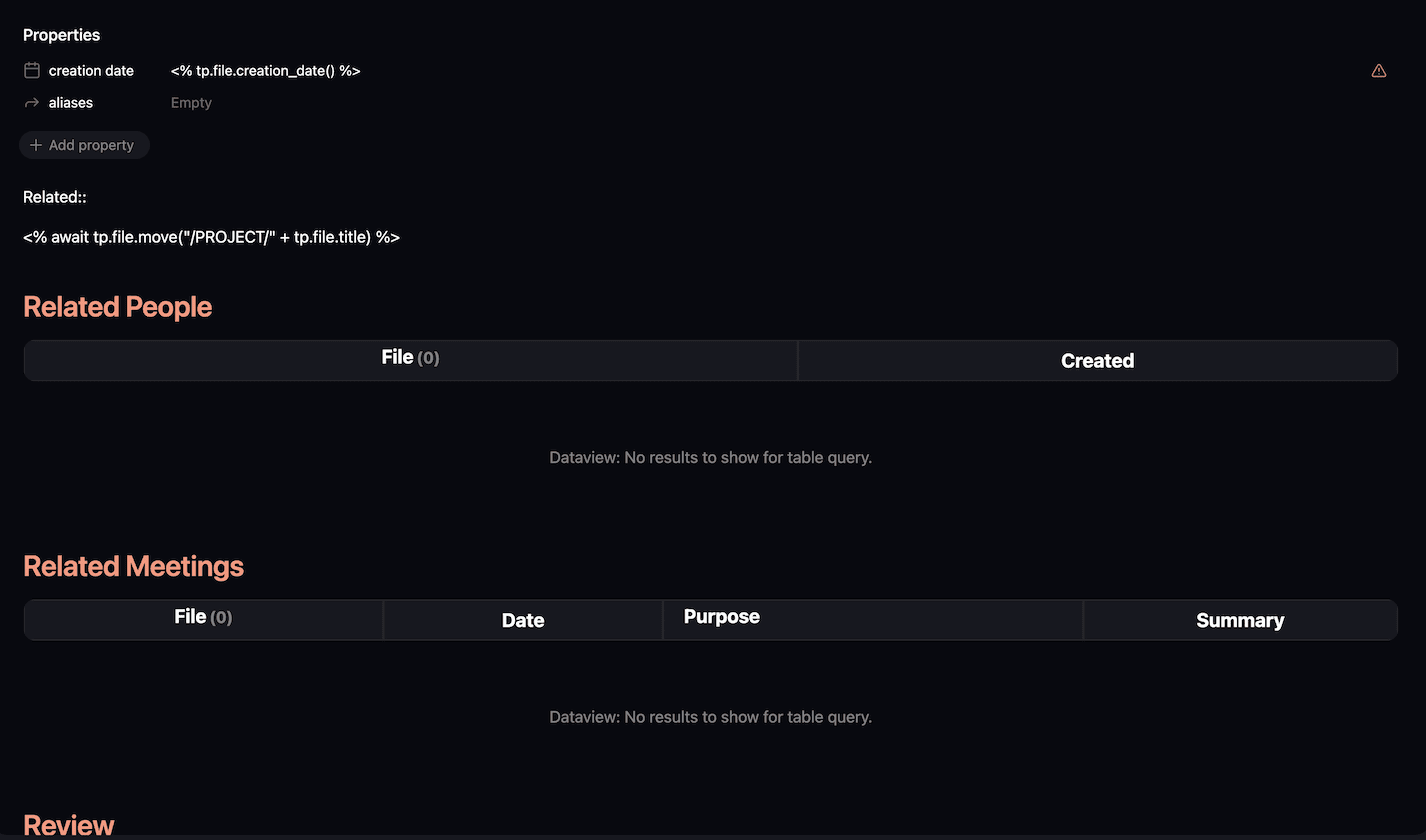
Here you again add inline metadata for related people.
The tp.file.move function automatically moves your note to a desired location.
And then finally we have dataview in action to list related people and related meetings.
You can add reviews at the end based on your needs.
Project Note
This is not a template but a simple note to list all the projects in your vault.
```dataview
Table
Related as Related
From "PROJECTS"
```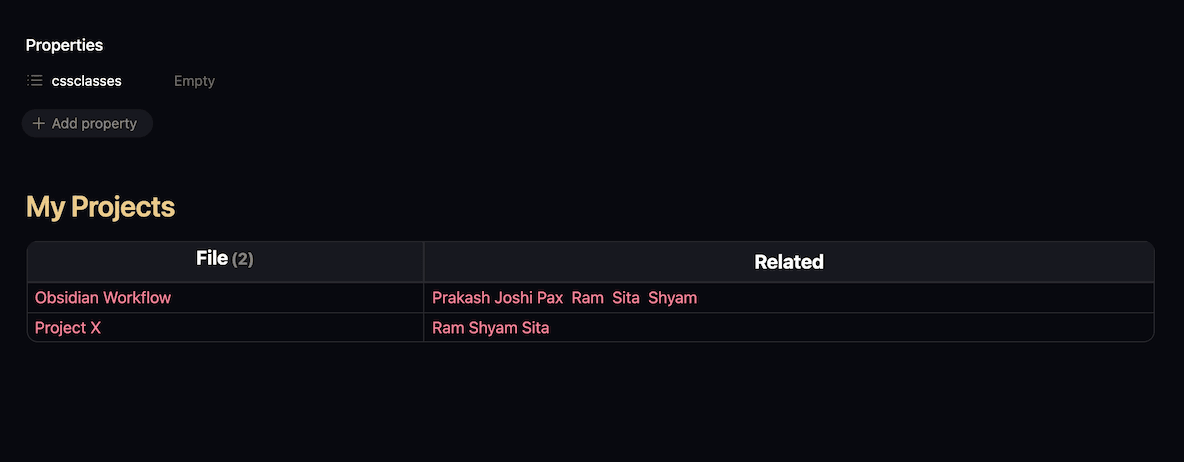
Recent Meetings Note
This dataview query will list all the meetings you had recently.
```dataview
table date as Date, purpose as "Purpose", summary as "Summary"
from "MEETINGS"
Sort file.cday DESC
```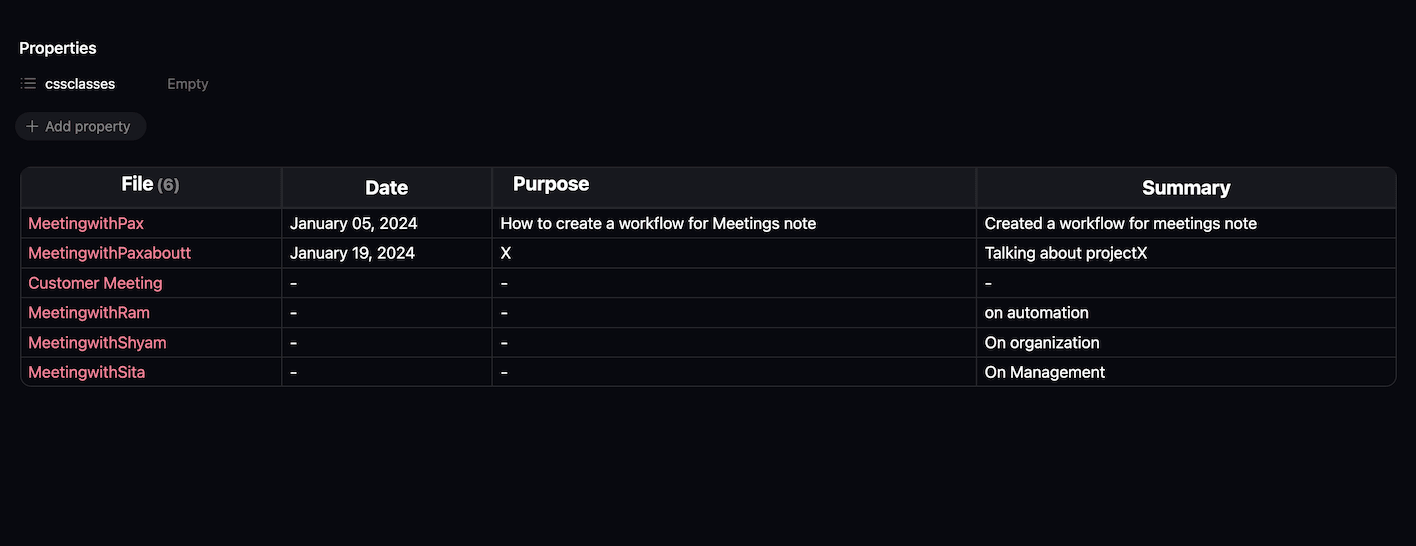
In the last two notes, you can see that I’ve used the cssclasses property. You can use the cards view from the minimal theme here.
That’s all about the meeting notes template and workflow. I hope you found this helpful.
If you loved this article, you’d also love Obsidian Ninja.